How We Work At NexDefender®
Purchase
You can purchase our products directly from our website by signing in or by contacting our support team.
Processing
After purchase, you will receive an email with a download link and a license key.
Finishing
To activate and enjoy our products, simply paste the code received in the email after downloading the product.

Frequently Asked Questions In NexDefender
After you purchase our computer protection software, you will receive an email containing a download link for the product and your license key. Simply click the download link to get the software, and use the license key provided to activate it.
If you don’t receive the email with your download link and license key, please check your spam or junk email folder. If it’s not there, contact our support team for assistance. We can resend the email or provide further help to ensure you receive your product.
After downloading the software using the link provided in the email, run the installer and follow the on-screen instructions. When prompted, enter the license key from the email to activate your software. If you encounter any issues during installation, please refer to our installation guide or contact our support team for assistance.
Each license key is valid for a single device. If you need protection for multiple devices, you will need to purchase additional licenses. For bulk purchases or business solutions, please contact us directly for special offers and assistance.
If you experience any issues with the software after installation, such as errors or functionality problems, please consult our troubleshooting guide or FAQs on our website. For further assistance, contact our support team, and we will help resolve any issues you may have.
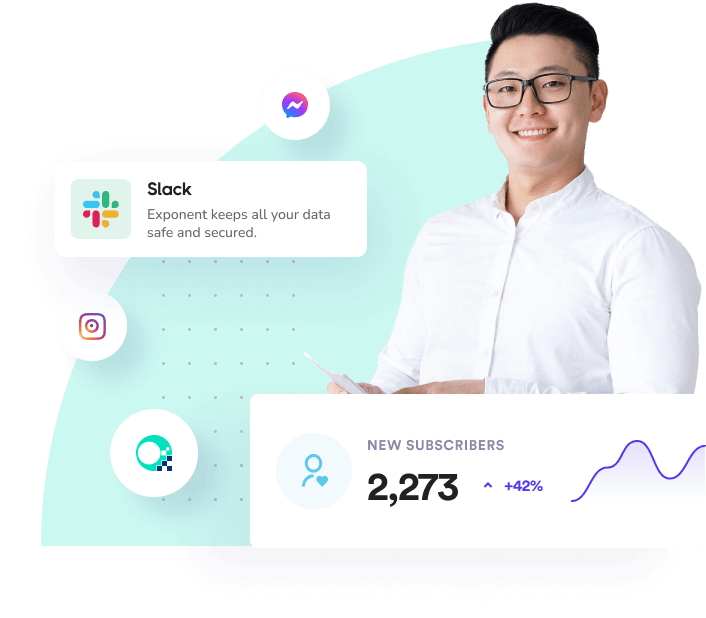
Installing NexDefender Product
To properly install NexDefender Product please follow the steps below.
1. Download product by clicking the download link on email.
2. Select the destination for saving the installation file.
3. When chosen, click save.
4. After the download is complete click on the downloaded file.
5. Confirm the installation by clicking the “Yes” button.
6. A new window will open asking the user to agree to the terms and conditions.
7. Click I agree. The installation will resume.
8. After product installs on your computer, the program will open automatically.
9. The installation is successful!
Uninstalling NexDefender Product
- Click Start in the lower left corner of Microsoft Windows home screen.
- Type in Add or Remove Programs in search bar.
- Click on the suggested result.
- In the list of programs find and click on NexDefender product.
- Select Uninstall.
- Follow the on-screen wizard until finished.
To uninstall Shield Antivirus Manually::
- Click Start button in the lower left corner of Microsoft Windows home screen.
- Click the Control Panel menu button.
- Choose Programs/Uninstall a Software.
- Mark NexDefender product under the application list.
- Choose Uninstall.
System Requirements:
Computer Resources:
1 GB RAM, 64-bit version of Microsoft Windows XP (SP3), Windows Vista (SP1), Windows 7, Windows 8, Windows 10.
*Recommended 4 GB of memory, Internet Connection, Latest Windows and Internet Explorer version.
Supported email clients: Microsoft Outlook 200 or newer, Outlook Express, Windows Mail, and other email products that use SMTP/POP3 for sending and receiving messages, including Windows Live, Mozilla Thunderbird.
*Note: SSL and TSL Internet Security protocols are only supported with Microsoft Outlook, Microsoft Outlook Express, and Windows Mail.
Registering NexDefender Product
NexDefender is designed for simplicity and ease of use. All you need to do is register online or over the phone. Enter the activation code as described below.
1. Click on the lock icon in the lower left corner of the application.
The wizard will take you through registration process, during which NexDefender product will show pop-up screen with an activation code box.
2. Complete the Registration Process.
Follow the on-screen instructions.
3. Copy & Paste the activation code into the activation box.
Copy the activation code you received into the activation box and click the Activation button to complete the activation process.
General Questions
What is NexDefender Antivirus?
NexDefender Antivirus is a security protection software designed to offer home users comprehensive 24/7 protection against various threats. Its user-friendly interface ensures that even non-technical users can easily manage their security.
Why do I need NexDefender Antivirus Software?
Cybersecurity researchers have observed over 100,000 threats reaching peak levels in just one month in the past year. Malware is increasingly accessible and can be used for malicious purposes. While software issues can be resolved, personal data and privacy breaches can take a long time to recover from.
What does NexDefender Antivirus do?
NexDefender Antivirus provides online protection against both known and new threats, including viruses, trojans, worms, rootkits, and spyware. It offers active protection and allows users to manually initiate scans, including quick, deep, or custom scans. Additionally, it features tools to clean Internet and local history, safely delete sensitive files with the file shredder, and manage which applications run at startup through the Startup Manager.
How does NexDefender Antivirus work?
NexDefender Antivirus operates in the background, actively protecting your device without noticeable impact on computer resources. Upon detecting a threat, it will report, block, or quarantine the malware. It can be used alongside other software without causing conflicts.
How hard is it to install NexDefender Antivirus?
The installation process is straightforward. Download the NexDefender Antivirus file from our website and follow the on-screen instructions to complete the installation. For detailed guidance, refer to the installation instructions provided above.
Is NexDefender Antivirus free?
NexDefender Antivirus is available as a free trial. The trial version allows only file scanning, with real-time protection disabled. The trial period lasts for 14 days. After the trial, users can upgrade to the Premium version for $99.99 per year, which covers a single device and includes the mobile version of the application.
How Do I Upgrade My Free License to Premium?
To upgrade from the free version of NexDefender Antivirus to the Premium version, follow these steps:
Website:
- Visit our Product page.
- Click on the “Register Now” button located in the upper left corner next to the download button.
- This action will open a new tab or window. Follow the prompts to enter your information and place an order for the Premium version.
Software:
- In the lower left corner of the NexDefender Antivirus software screen, locate the lock icon.
- Click on the lock icon to open a window where you can enter and activate the license key, or register for the Premium version.
- Clicking on “Register” will open a new tab or window in your Internet browser. Fill in the required information to place your order for the Premium version.
How Many Computers Does NexDefender Protect?
NexDefender Antivirus license is valid for a single PC or laptop. For additional keys, bulk discounts, or business versions, please contact us directly using the form below, and we will be happy to assist you.
Troubleshooting
My NexDefender Antivirus Installation Does Not Delete Any Entries. Why is That?
You may be using the free version of NexDefender. To clean digital fingerprints and maintain secure status, you need to upgrade to the Premium version.
Why Does NexDefender Now Say It’s Expired After a Re-install?
Reinstalling NexDefender Antivirus does not renew the free trial period. Once the trial period ends, your license expires. To continue using the software, you need to upgrade to the Premium version.
NexDefender Was Unable to Register Due to an Error: ‘Check Your Internet Connection…’ When Attempting to Register NexDefender?
Please ensure your computer has an active internet connection.
If your connection is active, make sure you have copied and pasted the license key correctly to avoid typing errors. If the issue persists, contact our support team for immediate assistance.